
Are you facing a connection problem or seeing an 'Invalid MMI Code' error on your smartphone? You're not alone. These issues can be frustrating and may disrupt your ability to make calls or access certain services on your device.
In this guide, we'll explore what causes these problems and provide you with step-by-step solutions to get your phone back on track. Whether you're a tech-savvy user or just looking for a quick fix, we've got you covered. Let's dive in and resolve these connectivity issues together.
What is an MMI Code?
An MMI (Man-Machine Interface) code, also known as a USSD (Unstructured Supplementary Service Data) code, is a sequence of numbers and symbols that you can dial on your mobile phone to access specific functions or services provided by your mobile carrier.
These codes are often initiated by dialing a special character like "*" or "#," followed by the code and ending with another special character
Common reason behind 'Connection Problem or Invalid MMI Code' Errors"
The "Connection problem or invalid MMI code" error message typically occurs on mobile phones when there is an issue with the dialing of USSD (Unstructured Supplementary Service Data) codes. This error can be caused by various factors, including:
Quick Answer
Network Issues: Temporary network connectivity problems can prevent the phone from communicating with the carrier's servers, leading to this error.
Incorrect MMI Code: If you've entered an MMI code incorrectly, it will result in the "Connection problem or invalid MMI code" message.
Out-of-Service Area: If you're in an area with poor or no network coverage, you may encounter this error.
Carrier Restrictions: Some carriers restrict access to certain MMI codes, and attempting to use them can trigger this error.
SIM Card Issues: A damaged or improperly inserted SIM card can cause problems with USSD code execution.
How To Fix Connection Problem Or Invalid MMI Code
1. Third-Party App
The best option, to begin with, is disabling some third-party apps. There are a lot of users who have found a solution by deleting an app that may have been causing the MMI code error.
How can I be sure whether a third-party app is responsible for the connection problem or invalid MMI code? It's pretty simple. All you have to do is boot your Android device into Safe mode.
What is Safe Mode?
Safe mode on a device is very similar to a computer’s safe mode. In safe mode, the device does not load any third-party apps, only pre-installed ones.
How to Enter Safe Mode
To enter safe mode and to find out if there’s a culprit app that may be interfering with the network operation of your phone, kindly follow the instruction below:
- Press and hold the Power button on your device till you see the Power menu > Tap Power Off
- Press and hold the Power and Volume Down buttons at the same time to turn the device on.
- Once the Samsung logo appears on the screen, you can let go of the power button. Ensure you keep holding the Volume Down Button
- Safe Mode will now appear at the bottom left of the screen.
How to Exit Safe Mode (3 Ways):
-
- Press and hold the Power button for at least 6 seconds, then tap Restart.
- Press and hold the Power + Volume Down buttons for at least 5 seconds
- Swipe down from the top of the screen to access the Notification Panel, then tap on "Safe mode is on" To disable and restart

Now it’s time to test.
- Enter the Prefix code within the dialer and see if it works eg “*135#
- If it works, then there is an app causing the Invalid MMI Code error on your Android phone.
- Reboot your phone and remove any recently installed apps.
2. Prefix code
Another simple and effective way to fix a connection problem or invalid MMI code on an Android phone is to add a comma at the end of the Prefix code.
For example:
- If your Prefix code is *2904*7# then adding the comma at the end would do just the trick, which will look like *2904*7#,
OR
- You can use the + symbol after * like *+2904*7#
The comma will force the operation to execute. This will overlook any error that's in the way.
3. The Information mode
This method requires you to enter device information mode, activate Radio to Turn on IMS over SMS, and fix the connection problem or invalid MMI code error.
Enter information mode :
- Dial *#*#4636#*#* in the dialer
- Navigate to Device/Phone Information
- Click on "Run Ping Test "
- Then, tap on "Turn Off Radio."
- Next, click on "Turn on SMS over IMS."
4. Reset Network Settings
Try resetting the network settings on your Android device. The process is simple. However, after performing this, you will have to adjust the options, add Wi-Fi passwords, pair the phone with Bluetooth devices, etc. To reset your network settings:
- Go to Settings
- Tap General Management.
- Select Reset
- Tap Reset network settings.

5. Reset All Settings
Try resetting the network settings on your Android device. The process is simple. However, after performing this, you will have to adjust the options, add Wi-Fi passwords, pair the phone with Bluetooth devices, etc. To reset your network settings:
- Go to Settings
- Tap General Management.
- Select Reset
- Tap Reset settings.

6. Network Operator
The next step to try would be to choose the network operator. Follow a few simple steps:
- Navigate to Settings
- Tap on Wireless & Networks Or Connections
- Select Mobile Networks
- Select Network Mode
- Tap on Search Now
- Then choose your network.
7. Set Network Mode to Auto
Follow these steps:
- Go to Wireless & Networks Or Connections.
- Select Mobile Networks
- Select Network Mode
- You will get a pop-up menu with the different options you can choose from. Ensure that you select the first option that says 4G/3G/2G (auto connect).
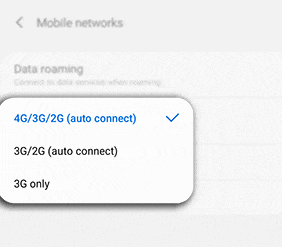
8. Update APN Settings
Consider updating your APN Settings. Under Wireless and Networks or Connection
- Navigate to Settings
- Tap Connections.
- Tap Mobile Networks
- Select Access Point Names
- Tap More (3 dots)
- Tap Reset to Default.
- Then enter the new APN Settings.
Read this guide: Updated APN Settings For AT&T, Verizon, T-Mobile, Sprint ( +4 More)
9. Activate SIM Card
To enable your SIM card, Navigate to:
- Settings
- Tap Connection.
- SIM card manager > Tap one or both of the switches for the SIM or USIM cards to activate them.
10. Perform a Software Update
Navigate to:
- Settings
- Scroll down to the extreme bottom
- Select Software Update
- Please wait for it to reboot and complete the update

11. Call your carrier
Consider calling your wireless carrier. Ask them if there is an issue with the carrier network. Otherwise, ask them for a SIM card replacement.
- Ensure you have an active mobile data plan with your wireless carrier.
If you encounter any issues or have further questions, please don't hesitate to reach out – we're here to assist you in any way we can.
