
WhatsApp is one of the most popular apps for chat, used by millions of people all around the globe, including iPhone users. It is very fun, but for many, there are some issues with it, such as crashing, unable to connect problem, or failing to send messages. In this article, you will find 5 ways to fix WhatsApp on iPhone, and once you try these solutions, the app will work like a charm.
Before you try the solutions, force the app to close. To do that, tap the Home button two times and you will see the apps you have been using lately. Swipe left, find WhatsApp and swipe up to close it. Go back to the Home screen and open the app again.
See also : 5 Ways To Fix IPhone 6 Instagram Issues
5 ways to fix WhatsApp on iPhone

Source: noticiasnet.mx
Solution No.1: Check if you have the latest version of WhatsApp
This solution is definitely the easiest one of all 5 ways to fix WhatsApp on iPhone. Simply visit the Apple Store from your device, and see if the WhatsApp update is available. Download and install it.
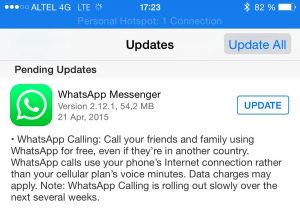
zanzebek.com
Solution No.2: Toggle Airplane mode
To do this, go to Settings, turn on the Airplane mode, and after several seconds, turn it off again.
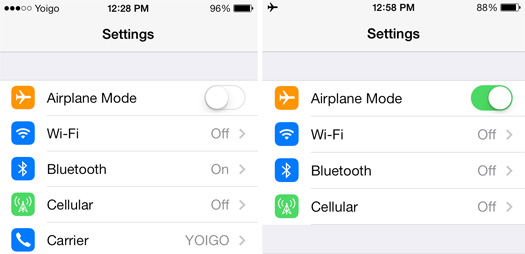
www.everymac.com
Solution No.3: Restart your iPhone
Restart can solve many issues, including the one you currently have with WhatsApp. Hold On/Off button on your iPhone, once the slider appears, slide to turn the phone off. Turn it on again.
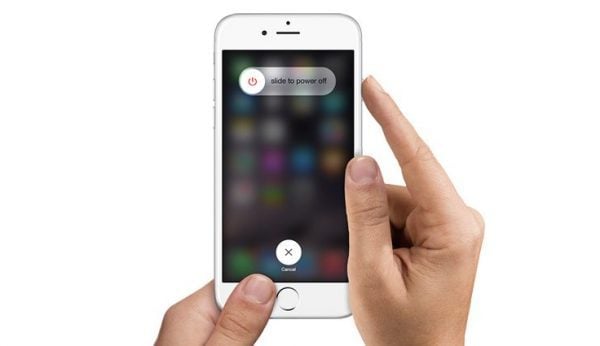
komputer-info.com
Solution No.4: Reset Network Settings
Many users reported this step helped them to solve the problems with the app (unable to connect, failing to send the message, etc). To do this:
- Go to Settings
- Choose General
- Choose Reset
- Tap on Reset Network Settings
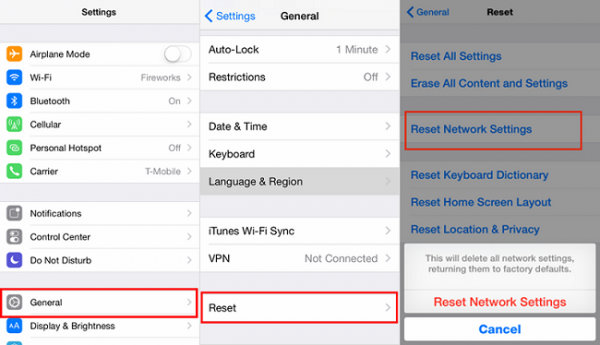
www.transphone.net
Solution No.5: Reinstall WhatsApp
If the previous solutions did not work out for you, maybe reinstall will help. Remove the application from your phone. Press and hold on the icon from the home screen, and once the little cross appears, tap on it. Visit the Apple Store, download and install WhatsApp again. Keep in mind this action will remove all chat history you have.
What else?
If the above-mentioned solutions didn’t fix the problem, you can try a few other things.
Update iOS
To update iOS follow the steps below:
- Connect your iPhone to a power source
- Connect to a Wi-Fi network
- Head to Settings > General > Software update
- Tap Download and Install
Reset all settings
Resetting your iPhone’s settings to factory defaults may fix the problem. Go to Settings > General > Reset and tap Reset all settings. This won’t delete your data and the applications you have installed.
Report the problem to WhatsApp developer
If nothing works, report the problem to the WhatsApp developer. Open the App Store on your iPhone and find WhatsApp, tap on it, tap Review and click App Support.

