
iOS 8.3 is the latest introduction of Apple, and many users have already started using this new version of OS on their iPad, iPod and iPhone. The feedback is really good as it has been able to fix most of the bugs of iOS 8. But some users have been complaining about the bad battery life in their iOS device and according to them, the problem started as soon as they installed iOS 8.3.
However, this is to remind you that this iPhone battery drain issue is not because of this latest OS version rather there are some apps and other services that are creating this issue. Here are the possible fixes for iPad, iPod and iPhone battery drain issue.
You can also read the post on how to extend the iPhone 5s battery life and the ways to fix iPhone 6 battery indicator stuck.
See also: Will Apple watch impact the iPhone battery life?
Find out the culprit apps
The moment you install any new OS, it is advised to keep an eye on the third-party applications as third-party apps can create a big issue on the phone. So whether it is for your iPhone 5 battery life or iPad battery life, this step must be followed. Sometimes, bugs or other issues make an app to drain battery abnormally. You can have an insight into the battery usage for every app by going to the Settings > General > Usage > Battery usage. This will display all the details regarding the battery usage by every app. So if you find any app that is using the huge amount of the battery, limit the usage or remove the app from your phone.
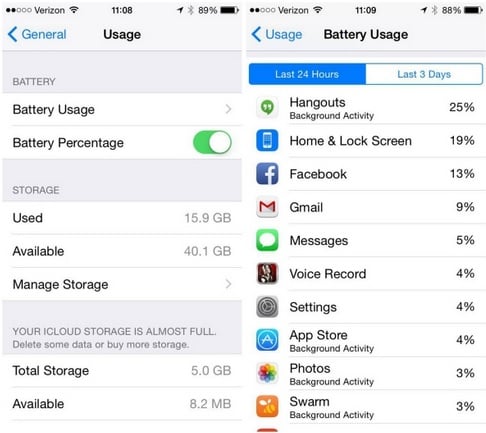
Image source – www.techtimes.com
Disable iCloud keychain
iCloud Keychain is better to be set to off as some users have experienced improvement in their iPhone 5 battery life by doing so. You can do it by heading to Settings > iCloud > Keychain and toggle the switch to make it off.
Turn on the Airplane mode
There are places where the coverage of your network might be very poor and this is the time when iPhone or iPad battery life goes down quickly. So if you are facing bad iPhone battery life and there is no coverage, it is better to turn on the Airplane mode. There will be no connectivity in this mode, but you can save your phone from the huge battery drain.
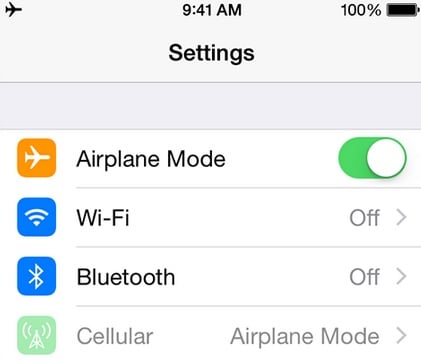
Image source – support.apple.com
Turn off background app refresh
Background app refresh is a feature on iOS devices that keeps on updating the apps in the background so that as soon as you launch an application, data becomes available instantly. But this feature is one of the main reasons for iPhone 5c and iPhone 5S battery drain. So you can turn off this option for some of the apps that are not in use. Or else find out which app is using this feature most and turn off the background app refresh for that app. It can be done by going to Settings > General > Background App Refresh and turn off the option for those apps one by one that is using more power.
Restart the iOS device
Whether it is an iPhone 5S battery life or iPhone 5C battery life issue, the problem can be solved by restarting the device. If you notice that your iOS device is becoming too hot or the battery drains, first turn off the device by pressing the power button and swiping the slider to the right. Wait for 10 seconds and turn it on again. You might get rid of the iPad, iPod, iPhone 5C and iPhone 5S battery drain issue.
Perform Reset All settings
If you are facing a major battery drain after updating the iPhone with iOS 8.3 and have tried all the above fixes, but could not solve the issue, reset all settings can help you to get rid of it. This step will not delete any data from the device, but all the settings will be set to default. To perform Reset All settings, head to Settings > General > Reset > Reset All settings and provide the passcode if prompted.
Restore iOS 8.3 update
This option is considered as the last option because you will lose all your data from iPhone, iPad and iPod. This process involves installing the iOS 8.3 version once again from scratch, using a restore. Also, you need to have the latest version of iTunes installed on your computer. Follow the steps below:
- First, connect the iOS device to the computer using a data cable.
- Turn off the option ‘find my iPhone’ by going to settings > iCloud > find my iPhone > off.
- Click on ‘Restore’ in iTunes.
Read the given instruction to successfully install iOS 8.3 from scratch. When the installation is complete, restore the phone either from a backup or set it as a new iPhone.

